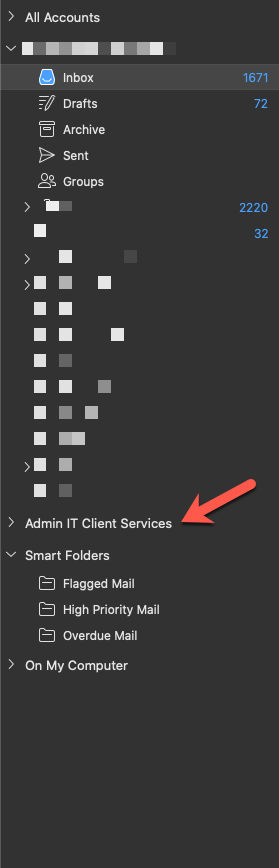How to add a shared mailbox in Outlook for MacOS
- In Outlook, click the Tools menu and then click Accounts...
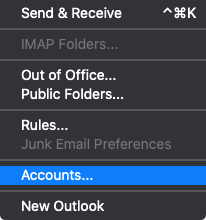
- Click Advanced...
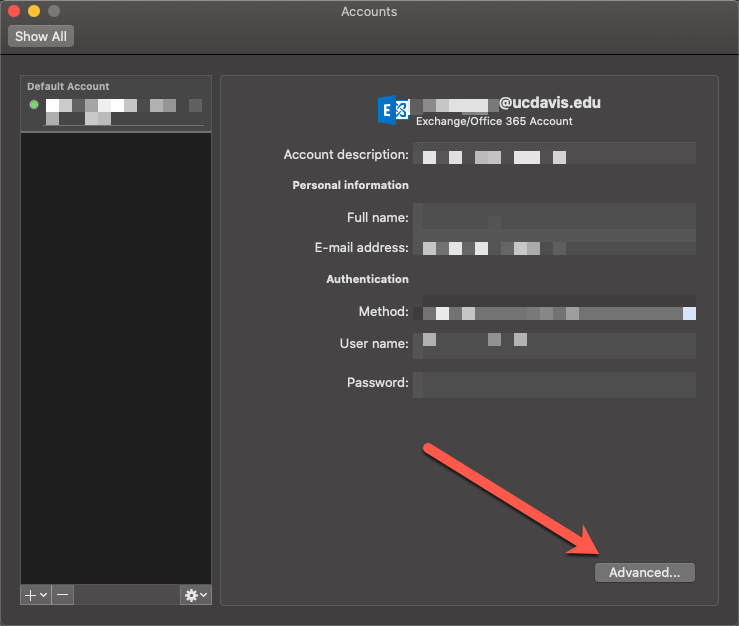
- In the next window, go to Delegates and click the + button
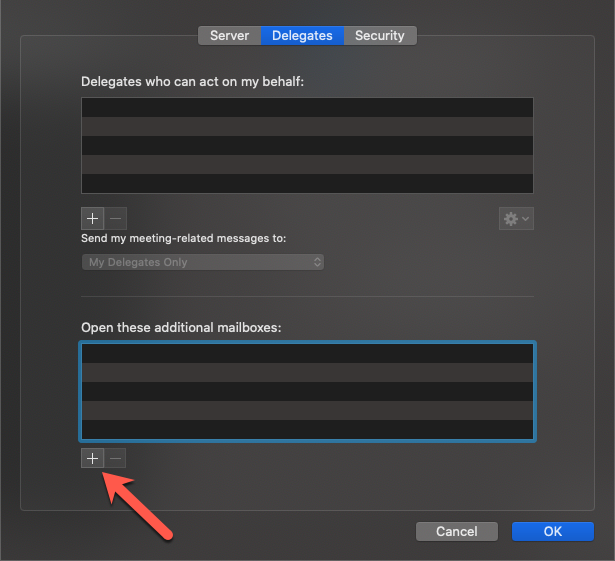
- Search by Name of the mailbox you wish to add to Outlook, select it, and then click Add
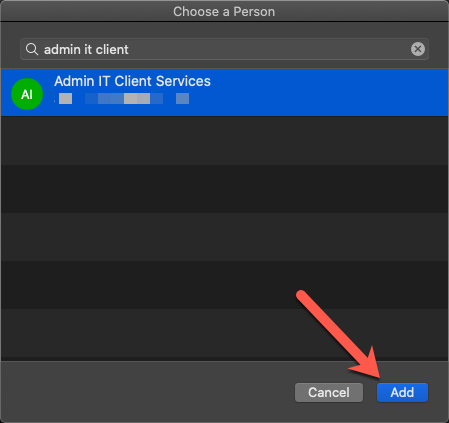
- Click OK
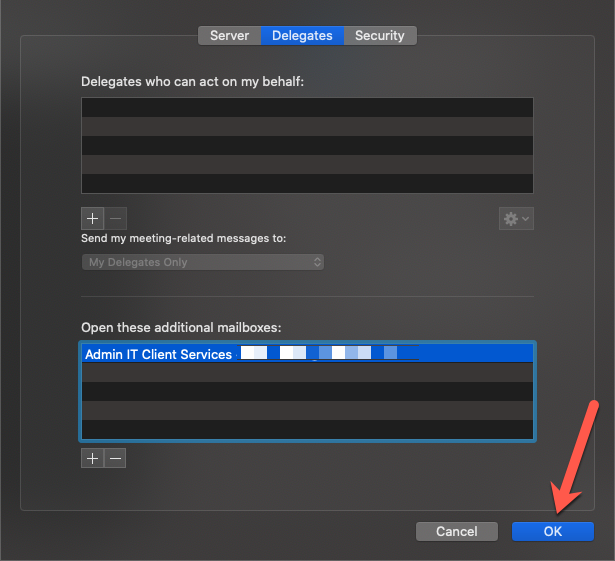
- Close the Accounts window.
- The shared mailbox will now automatically display in your in Outlook.